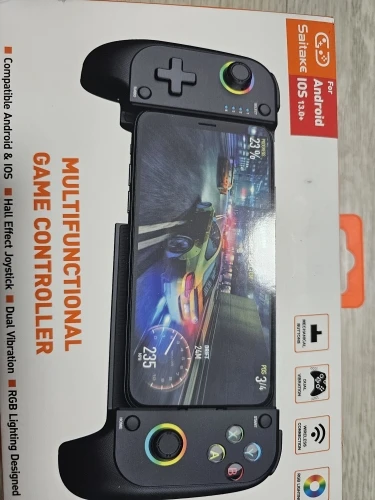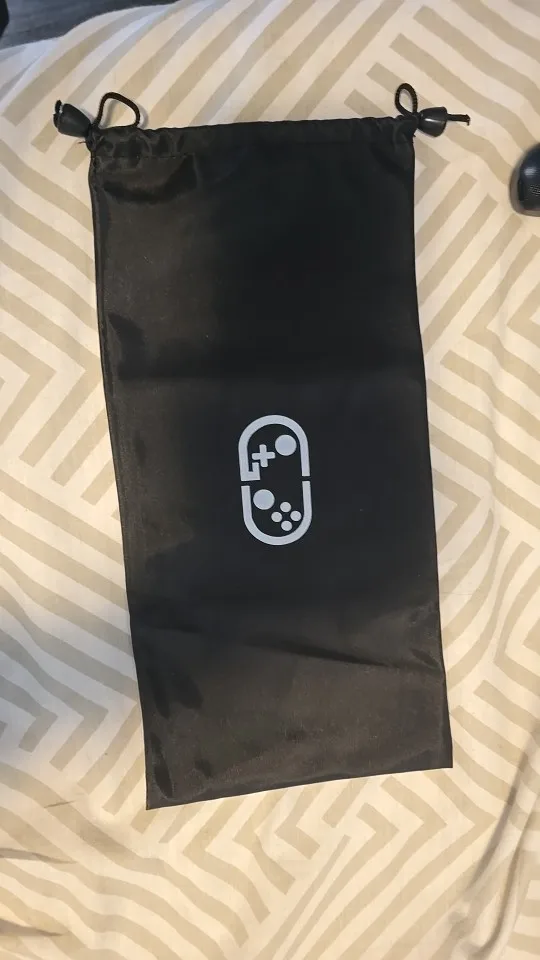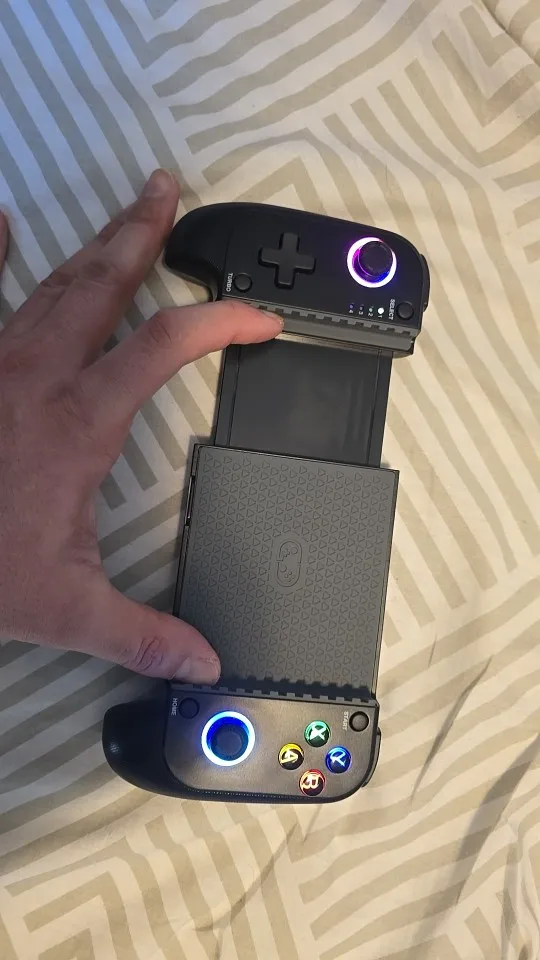HOT PRODUCT | LOW STOCK
PocketPixel™ Mobile Gaming Controller
PocketPixel™ Mobile Gaming Controller
🎯 Better Aim & Control
⚡Faster Reactions
🕹️ Console Feel
BUNDLE & SAVE
Couldn't load pickup availability
PocketPixel™ Mobile Gaming Controller
Get it between - and -.
It came as described, super fast shipping and packaged well. Great price for the quality.
Liam Jackson
★★★★★Arrived earlier than expected. The quality is excellent, though I haven’t had a chance to use it yet.
Sofia Ramirez
★★★★★Exactly what I hoped for—perfect in every way. I love it!
Ethan Hall
★★★★★Step 1: Turn On Bluetooth on Your Phone
Begin by enabling Bluetooth on your phone:
-
Open your Settings app.
-
Navigate to Bluetooth settings.
-
Toggle the Bluetooth switch ON to start scanning for nearby devices.

Step 2: Put the Controller into Pairing Mode
To make your Backbone Wireless Controller discoverable:
-
Press and hold the "B" and "HOME" buttons at the same time.
-
Hold the buttons for a few seconds until the controller's indicator light begins blinking, signaling it's in pairing mode.

Step 3: Connect the Controller to Your Phone
Once the controller is in pairing mode:
-
On your phone, look for a device named "DUALSHOCK 4 WIRELESS CONTROLLER" under the list of available Bluetooth devices.
-
Tap "DUALSHOCK 4 WIRELESS CONTROLLER" to connect.
-
After a few moments, the blinking light should turn solid, confirming a successful connection.

The delivery was delayed by 1 day and upon opening the package, the box was damaged. I proceeded to open it and check; fortunately, everything works well. The controller itself is quite good and very comfortable in hand; the phone stays firmly. As for the game COD Mobile, it has a slight delay but in terms of value and quality, it meets expectations.